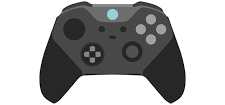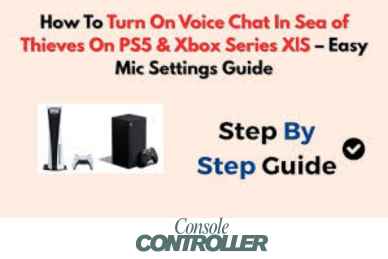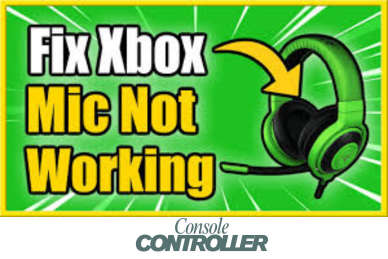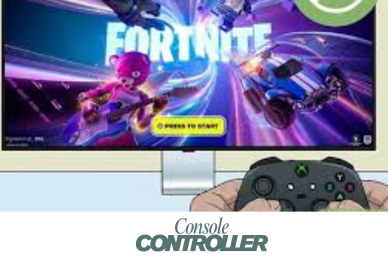How to Install Dolphin Emulator on Xbox Series S?
Gaming emulators allow you to relive the nostalgia of classic games on modern hardware. However, getting an emulator up and running on a gaming console like the Xbox Series S can be a bit tricky. Many gamers face challenges in figuring out the right steps to install and configure emulators on their consoles.
The good news is, with the right guidance, you can easily install and set up the Dolphin Emulator on your Xbox Series S, allowing you to play your favorite GameCube and Wii games on the powerful next-gen console. Let’s find out then how to play those games in your Xbox Series S.
Steps for Installing Dolphin Emulator on Xbox Series S
To get started, we’ll need to activate the developer mode on your Xbox Series S.
Step 1 – Activate Xbox Dev
Enabling developer mode on your Xbox Series S is a crucial first step to installing the Dolphin Emulator. Here’s how you can activate it:
- Use the search function on your Xbox Series S to look for Dev mode.
- Select the Xbox Dev mode option and click Install All to initiate the installation process.
- Once the installation is complete, open the Dev mode app and choose the Dev kit activation option.
- Follow the on-screen prompts, clicking next until you reach the activate console screen. Make a note of the code displayed here.
- Now, you will need to buy a one-time subscription for using Xbox Dev. it will cost you around $19. So, go to Microsoft Partner Center and purchase the subscription.
- Click sign up now and complete the required information to create a developer account.
- Return to your Xbox Series S and obtain a new code if the previous one has expired.
- In your computer’s web browser, navigate to aka.ms/activate and enter the code from your Xbox.
- Click submit to complete the activation process, then switch back to your Xbox.
- Select “switch to developer mode” on your Xbox, and select Switch and restart the console for the changes to take effect.
After completing these steps, your Xbox Series S will be in developer mode, allowing you to install and run unsigned applications like the Dolphin Emulator.
Step 2 – Download and Install Dolphin Emulator on Xbox Series S
With developer mode activated, you can now download and install the Dolphin Emulator on your Xbox Series S. Here’s how:
- First go through this link (https://github.com/SirMangler/dolphin/releases) and then download Dolphin Emulator on your computer.
- Boot up your Xbox Series S and go to developer mode or Dev Home and ensure it’s connected to your home network.
- Navigate to the remote access settings on your Xbox, checkmark the box under the Authentication option, and set up a username and password for remote access.
- On your computer, open a web browser and enter the remote access IP address of your Xbox.
- In the Device Portal, click on the Add button and drag the Dolphin Emulator for UWP (Universal Windows Platform) AppX bundle file into the designated box.
- Click Next and then Start to initiate the installation process for the Dolphin Emulator.
- Close the Device Portal and return to your Xbox Series S.
- Locate the Dolphin Emulator in the program listing under your developer mode home screen, get into View details, and change its designation from a UWP app to a UWP game.
- Restart your Xbox Series S for the changes to take effect.
Steps for Setup Dolphin Emulator on Xbox Series S
Now that you’ve installed the Dolphin Emulator on your Xbox Series S, it’s time to set it up for optimal performance.
To properly organize and access your GameCube and Wii games on the Dolphin Emulator, you’ll need to set up a dedicated folder structure on a USB drive. Follow these steps:
- On the XboxUSB drive create a new folder named Dolphin.
- Within the Dolphin folder, create separate subfolders for your GameCube and Wii game files.
- Add your GameCube game files to the designated GameCube folder. Supported formats include ISO, GCM, GCZ, and RVZ.
- For your Wii games, copy the files into the Wii folder. Accepted formats are ISO, CISO, and GCZ. It’s recommended to avoid using the WBF format.
By following this folder structure, you’ll have a centralized location on your USB drive to store and access all your GameCube and Wii game files, ensuring a smooth and organized experience with the Dolphin Emulator on your Xbox Series S.
With your game files ready, it’s time to configure the Dolphin Emulator for the best gaming experience. Here’s how you can do it:
- Launch the Dolphin Emulator on your Xbox Series S.
- Press the start button to open the settings page..
- Navigate to Settings > Paths and click Add Path.
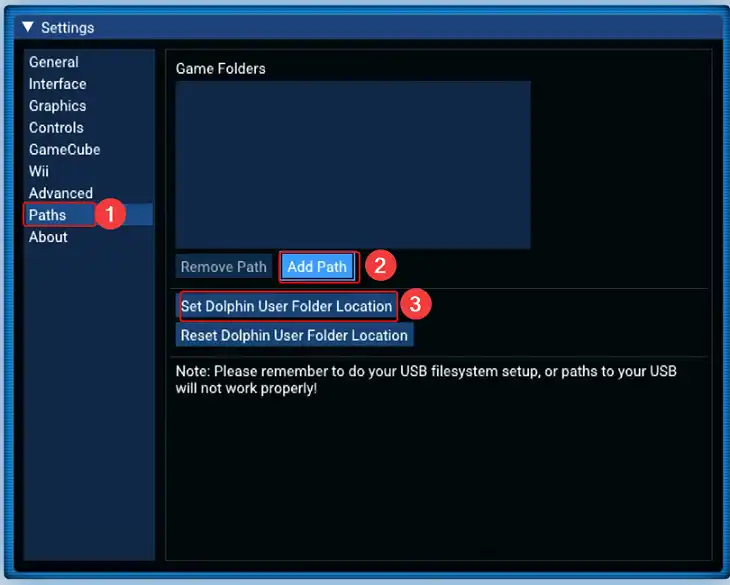
- Browse and select the folders on your USB drive containing your GameCube and Wii game files.
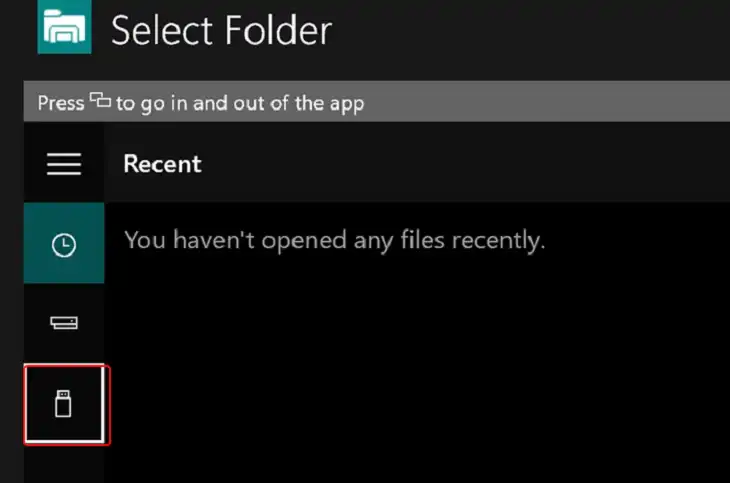
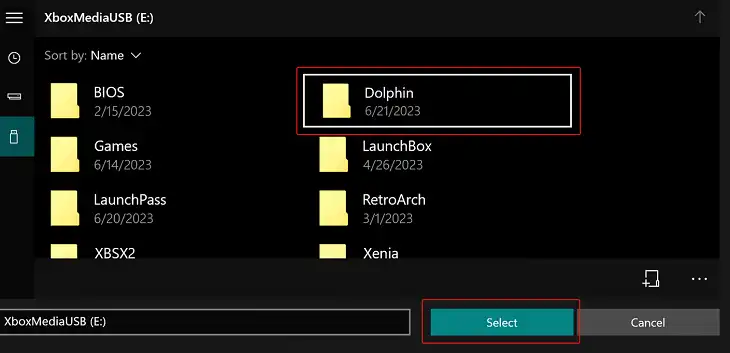
- Wait for a few moments as the Dolphin Emulator scans and populates the list of available games.
After completing these steps, the Dolphin Emulator will be correctly configured to access and run your GameCube and Wii games from the designated folders on your USB drive. You can now enjoy your favorite classic titles with enhanced performance and customization options.
FAQ
Can I play online with the Dolphin Emulator on Xbox Series S?
Unfortunately, the Dolphin Emulator on Xbox Series S does not support online multiplayer. However, you can enjoy local multiplayer games with friends using multiple controllers.
Will the Dolphin Emulator run smoothly on the Xbox Series S?
The Xbox Series S is a powerful console, and the Dolphin Emulator should run most GameCube and Wii games smoothly. However, performance may vary depending on the game and the emulator settings you choose.
Can I use my Xbox Game Pass games with the Dolphin Emulator?
No, the Dolphin Emulator is designed specifically for running GameCube and Wii games. It cannot be used to play Xbox Game Pass games or any other modern games.
Wrapping Up
Congratulations! You’ve successfully installed and set up the Dolphin Emulator on your Xbox Series S. Now you can enjoy a vast library of classic GameCube and Wii games on your powerful next-gen console, reliving the nostalgia of your favorite titles with enhanced graphics and performance.
Remember, emulation can be a complex process, and you may encounter some hiccups along the way. Don’t hesitate to reach out to the Dolphin Emulator community or consult online forums for additional support and troubleshooting.
Thank you for following this guide. Feel free to leave a comment below if you have any further questions or need additional assistance. Happy gaming, and may the nostalgia be strong with you!