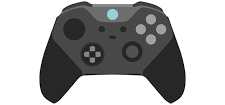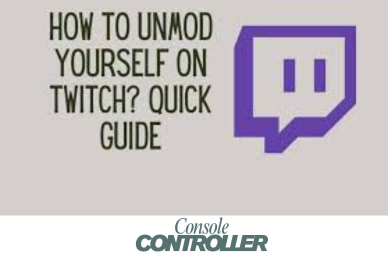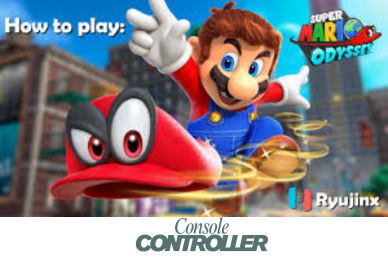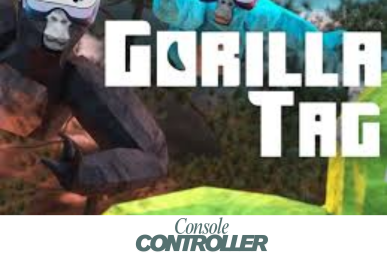How to Install Mods for Blade and Sorcery on Oculus Quest 2?
Playing the same game over and over can get boring. That’s where mods come in. Mods let you add new stuff to games, like weapons, maps, and features. If you have an Oculus Quest 2 and play Blade and Sorcery, you might want to install mods to make it more fun. Don’t worry, it’s not too hard. In this article, I’ll show you three ways to install mods for Blade and Sorcery on your Oculus Quest 2. One way uses a PC, another uses an app on your phone, and the third uses a mod manager. Get ready to take your Blade and Sorcery game to the next level!
Installing Blade and Sorcery Mods on Oculus Quest 2 with a PC
If you own a PC and an Oculus Quest 2, installing mods for Blade and Sorcery is a breeze. This method involves connecting your headset to your computer, enabling Developer Mode, and manually copying the mod files to your Oculus Quest 2’s internal storage. It’s a straightforward process that gives you full control over the mods you want to install.
- First, we will need to download the mod of Blade and Sorcery. On Google, there you will find different sources. However, if you want then you can download it from Nexusmods, a reliable site for VR users.
- Connect your Oculus Quest 2 to your PC using a USB cable. Plug your Oculus Quest 2 to your PC using a USB cable. Allow data access when prompted by your headset.
- Open your file explorer and navigate to This PC then Quest 2 and finally Internal shared storage. Here, dig through folders until you find Android/data/com.Warpfrog.BladeAndSorcery/files.
- If there isn’t a folder named mods within files, create one.
- Move the downloaded mod folders (not the zip files) into the mods folder you created.
- Start Blade and Sorcery Nomad and your mods should be active!
That’s it! You’ve successfully installed mods for Blade and Sorcery on your Oculus Quest 2 using a PC. Keep in mind that some mods may require additional steps or configuration, so be sure to read the installation instructions provided with each mod.
Installing Blade and Sorcery Mods on Oculus Quest 2 Using Mobile VR Station App
Don’t have a PC? No problem! You can still enjoy the benefits of Blade and Sorcery mods on your Oculus Quest 2 by using the Mobile VR Station app. This nifty app allows you to wirelessly transfer files to and from your headset using your Android device. It’s a convenient solution for those who prefer a more mobile approach.
First, download the mod you want to install from a reputable source like Nexus Mods using the Meta Quest Browser app on your Oculus Quest 2. Next, download the Mobile VR Station app from the Quest store.
Once both the mod and the Mobile VR Station app are downloaded, open the Mobile VR Station app and use it to navigate to the downloaded mod file, which will be located in the Downloads folder on your Oculus Quest 2. After downloading, unzip the file.
After locating the mod file, select it and choose the Copy option within the Mobile VR Station app. Then, navigate to the folder com.Warpfrog.BladeAndSorcery > files > Mods on your Oculus storage.
Finally, paste the copied mod file into the Mods folder. The mod should now be successfully installed and ready to use the next time you launch Blade and Sorcery on your Oculus Quest 2.
While this method is slightly more involved than using a PC, it’s still a relatively simple process. Just make sure to follow the instructions carefully, and you’ll be enjoying new Blade and Sorcery mods in no time!
Installing Blade and Sorcery Mods on Oculus Quest 2 Using Mod Manager
If you’re looking for a more streamlined and user-friendly way to install mods for Blade and Sorcery, consider using a mod manager like mod.io. This powerful tool simplifies the process by handling the downloading, installation, and management of mods for you. It’s a great option for those who want to save time and avoid the hassle of manual file management.
First, you’ll need to create an account on mod.io. You can do this using either your phone or your Oculus Quest 2, whichever is more convenient for you.
Once you have an account set up, launch Blade and Sorcery: Nomad on your Oculus Quest 2 and click on the Mods button within the game.
You’ll then be prompted to enter the email address you used to create your mod.io account. Provide your email address and a code will be sent to your email. Copy it and paste it to get access to your mod.io account.
After entering your email (and activation code, if required), you’ll gain access to the Mod Manager, which houses a vast library of mods for various games, including Blade and Sorcery.
Within the Mod Manager, locate the section for Blade and Sorcery mods, browse through the available options, and download the mods you’re interested in installing. Once the download is complete, simply launch Blade and Sorcery again, and the mods you’ve installed will be automatically loaded and ready for you to enjoy.
Using a mod manager like mod.io can save you a lot of time and hassle, especially if you plan on installing and managing multiple mods for Blade and Sorcery. It’s a user-friendly solution that takes care of the heavy lifting for you.
FAQ
Are mods safe to use?
Most mods for Blade and Sorcery are safe to use, but it’s always a good idea to exercise caution and only download mods from reputable sources. Be sure to read the mod descriptions and follow any installation instructions carefully.
Can mods conflict with each other or cause issues?
Yes, it’s possible for mods to conflict with each other or cause issues if they’re not installed or configured properly. It’s recommended to start with just a few mods and gradually add more if everything is working correctly.
Can I uninstall mods if I don’t like them?
Absolutely! If you decide you don’t like a particular mod or want to remove it for any reason, you can simply delete the mod files from your Oculus Quest 2’s “Mods” folder (or use a mod manager like mod.io to uninstall them).
Do I need to reinstall mods every time I play?
No, once you’ve installed the mods, they should remain installed and loaded by the game until you manually remove them or uninstall the game itself.
Can I install mods on a non-modified Oculus Quest 2?
Yes, you can install mods on a non-modified (stock) Oculus Quest 2 as long as you follow the proper steps, such as enabling Developer Mode.
Wrapping Up
Installing mods for Blade and Sorcery on your Oculus Quest 2 can make the game feel brand new. Whether you use a PC, a phone app, or a mod manager, the process is pretty straightforward if you follow the steps. Modding lets you customize your gaming experience and try out cool new things. So go ahead and experiment with different mods to find the ones you like best. If you get stuck or have questions, reach out to the Blade and Sorcery modding community – they’re friendly and happy to help. Thanks for reading, and have fun with your modded Blade and Sorcery adventures!