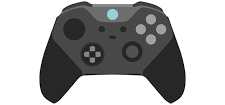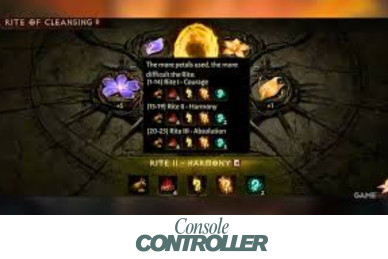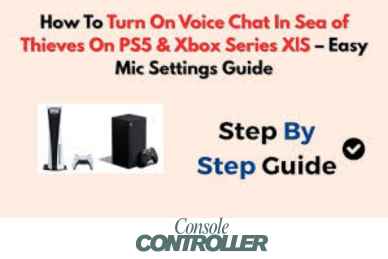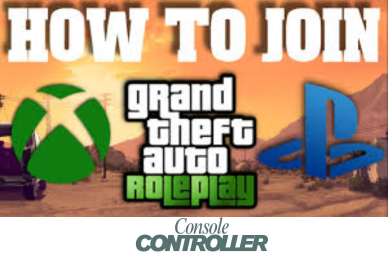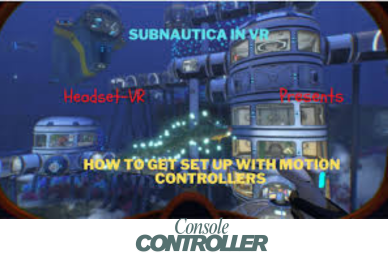How to Mod Blade and Sorcery on Oculus Quest 2
Modding Blade and Sorcery can vastly enhance your gameplay experience by introducing new weapons, maps, gameplay modes, and more. From wielding unique blades inspired by your favorite anime to exploring entirely new environments, mods allow you to customize the game to your preferences and breathe new life into the experience. However, it’s crucial to ensure that you have the Oculus Quest 2 headset and your game version is compatible with the mods you want to install, as many require the U11 update or later.
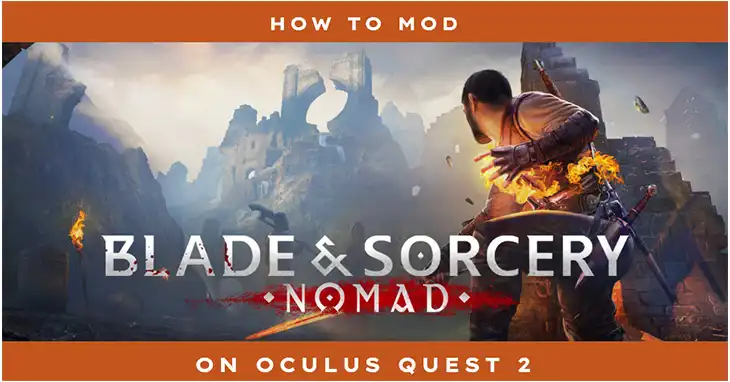
Updating Blade and Sorcery Nomad Before Modding on Oculus Quest 2
Some mods require the game to be updated to version U11 or later for compatibility. Here’s how to update your game –
Updating via Oculus App (For PC Users)
Step 1: Open the Oculus app on your phone.
Step 2: Locate Blade and Sorcery: Nomad and check the version under “additional details.”
Step 3: If it’s still on version 10, select the “beta 0.11.1” option from the dropdown menu.
Step 4: The update will then appear on your Quest 2 for installation.
Updating Without PC
If you don’t have access to a PC, you can update the game directly on your Quest 2 headset.
Step 1: Launch Blade and Sorcery Nomad on your Quest 2.
Step 2: Navigate to the “Settings” menu.
Step 3: Check for available updates under the “Updates” section.
Step 4: If an update is available, follow the on-screen prompts to download and install it.
Choosing a Modding Method to Mod Blade and Sorcery on Oculus Quest 2
There are two main methods for modding Blade and Sorcery on the Quest 2 –
PC Method (Recommended for Most Mods)
This method requires a PC and offers access to a broader selection of mods, as well as an easier installation process. It’s the recommended approach for most mods.
Mobile-Only Method
This method allows you to mod the game without a PC, but the selection of available mods is more limited.
PC Method to Mod Blade and Sorcery on Oculus Quest 2
The PC method is the preferred way to mod Blade and Sorcery Nomad, as it provides access to a wider range of mods and a more straightforward installation process.
Gathering Tools
- A PC (any desktop or laptop will do)
- A USB cable for data transfer
- Blade and Sorcery Nomad installed on your Quest 2
Finding Mods
Nexus Mods is a popular resource for finding Blade and Sorcery Nomad mods. This website hosts a vast collection of user-created mods, allowing you to browse and search based on categories, popularity, and user ratings.
Downloading and Installing Mods
Downloading Mods: Visit Nexus Mods and download the desired mods, ensuring they’re compatible with your game version. Always download from trusted sources to avoid potential issues.
Extracting Downloaded Files: Use a file extraction utility like WinRAR or 7-Zip to unzip the downloaded mod files.
Transferring Mods to Quest 2:
- Connect your Quest 2 to your PC via the USB-C cable.
- Navigate to the “internal shared data” folder on your Quest 2. The file path is:
Android > data > com.Warpfrog.BladeAndSorcery > files > mods
- If the “mods” folder doesn’t exist, create it.
Uploading Mods: Drag and drop the extracted mod folder (from step 2) into the “mods” folder on your Quest 2.
Mobile-Only Method to Mod Blade and Sorcery on Oculus Quest 2
If you don’t have access to a PC, you can still mod Blade and Sorcery, but your mod selection will be more limited.
Downloading the Oculus Browser App
First, download and install the “Mobile VR Station” app from the App Lab using your Oculus Quest 2 headset.
Finding and Downloading Mods
Step 1: Open the Oculus browser and navigate to Nexus Mods.
Step 2: Create an account or sign in if you already have one.
Step 3: Search for Blade and Sorcery Nomad mods and download the desired ones using the “Download Manually” option (this will initiate a slow download for the zip file).
Installing Mods with Mobile VR Station
Step 1: Open Mobile VR Station on your Quest 2.
Step 2: Navigate to “Local Files” > “Downloads.”
Step 3: Locate the downloaded mod zip file and select “Install Mod” after clicking the zip icon.
Step 4: Select the Blade and Sorcery installation location.
Activating Mods in Blade and Sorcery Nomad
Step 1: Launch Blade and Sorcery Nomad.
Step 2: Access the “Mods” section within the game menu.
Step 3: Activate the downloaded mods from the list.
End Note
Modding Blade and Sorcery on the Oculus Quest 2 can significantly enhance your gaming experience, but it’s essential to follow the correct steps and ensure compatibility between your game version and the mods you install. Always practice responsible modding and keep an eye out for mod updates to maintain compatibility.
Frequently Asked Questions
What are some examples of how mods can enhance the Blade and Sorcery experience?
Mods can introduce new weapons inspired by various franchises, such as anime or video games, allowing you to wield unique swords, axes, or other melee weapons. Additionally, mods can add new maps or environments to explore, new gameplay modes or challenges, and even character customization options.
Can mods conflict with each other or cause issues?
Yes, it’s possible for mods to conflict with each other or cause issues if they modify the same game files or features. It’s essential to carefully read mod descriptions, requirements, and compatibility notes to minimize potential conflicts.
Where can I find support or troubleshooting help for mods?
If you encounter issues with a specific mod, your first stop should be the mod’s page on Nexus Mods or the mod creator’s website or forum. These resources often provide troubleshooting information, FAQs, and support from the mod’s community. Additionally, the Blade and Sorcery community forums or subreddit can be helpful for general modding questions or assistance.