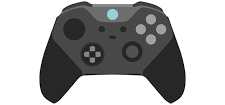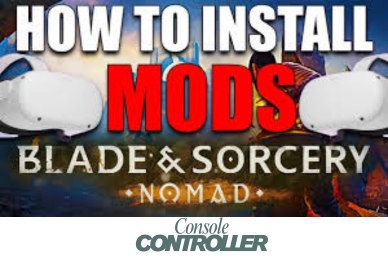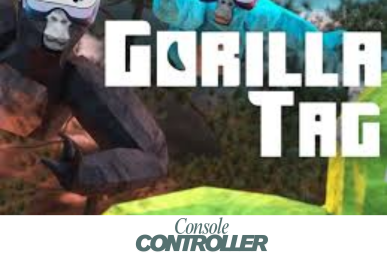How to Unmod Yourself on Twitch? Explained
If you’re a Twitch moderator and want to step down from your role, you might be wondering how to unmod yourself on the platform. Maybe you’re taking a break from moderation duties, or perhaps you simply want to focus on being a viewer again. Whatever the reason, unmoding yourself on Twitch is a straightforward process that can be accomplished in just a few simple steps.
In this article, I’ll guide you through the different ways to unmod yourself on Twitch, whether you prefer using chat commands or reaching out to the channel owner. We’ll also explore how channel owners can manage moderator roles for their channels, both through chat commands and the Twitch Creator Dashboard.
Ways for Unmoding Yourself on Twitch
Unmoding yourself on Twitch can be done in a couple of ways, depending on your preference.
Use Command in the Chat to Unmod
The easiest and most straightforward way to unmod yourself is by using a chat command directly in the channel where you’re a moderator. Here’s how you can do it:
- Navigate to the Twitch channel where you currently hold moderator privileges.
- In the chat box, type the following command: /unmod [your Twitch username] (replace [your Twitch username] with your actual Twitch username).
- Hit Enter, and the command will be executed immediately.
Once you’ve entered the command, you should see a confirmation message in the chat, and you’ll notice that the moderator tools and icons have disappeared from your view. It’s that simple!
Keep in mind that this method only allows you to unmod yourself from the channel. If you want to remove someone else’s moderator status, you’ll need to be the channel owner.
Ask Channel Owner to Unmod
If you prefer a more personal approach or want to explain your reasons for stepping down as a moderator, you can reach out to the channel owner directly. This method might be more suitable if you have a good relationship with the owner or if you want to provide context for your decision.
You can send a direct message or a whisper to the channel owner, politely requesting to be removed from the moderator role. Most channel owners are understanding and will likely accommodate your request without any issues.
Remember to express your gratitude for the opportunity to moderate their channel and let them know that you’ll continue to support the community as a viewer.
How to Mod and Unmod Others as a Channel Owner?
If you’re a channel owner, you have the power to manage moderator roles for your channel. Here are two common methods you can use:
Way 1 – Using the Command in the Chat
Similar to unmoding yourself, you can use chat commands to add or remove moderators for your channel. Here’s how:
- To add a new moderator, type the following command in the chat box: /mod [username] (replace [username] with the Twitch username of the person you want to mod).
- To remove a moderator, type the following command: /unmod [username] (replace [username] with the Twitch username of the person you want to unmod).
These commands are quick and convenient, especially if you need to make changes to your moderation team on the fly.
Way 2 – From Creator Dashboard
Twitch also provides a dedicated section in the Creator Dashboard for managing moderator roles. This method is more visually appealing and allows you to see a list of your current moderators at a glance. Here’s how to access it:
- Log in to your Twitch account and click on your account icon at the top right corner of the screen.
- From the dropdown menu, select Creator Dashboard.
- In the Creator Dashboard, expand the Community section and click on Roles Manager.
- In the Roles Manager, you’ll see a list of your current moderators.
- To remove a moderator, click on the minus button (-) next to the Moderator tag.
- To add a new moderator, click on the Add button, type the user’s name in the search box, select their profile, choose the Moderator role, and then click Save.
This method allows you to manage your moderator team more visually and ensures that you don’t accidentally remove or add the wrong person.
Bottom Line
Unmoding yourself or managing moderator roles on Twitch is easy. You can use chat commands or the Creator Dashboard. As a moderator, step down if you can’t fulfill duties. It’s okay. As a channel owner, adjust your moderation team as needed. Communicate openly.
This article explained how to unmod yourself and manage moderator roles effectively on Twitch. If you have questions, leave a comment below. I’ll gladly help.