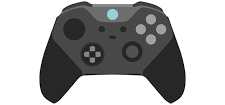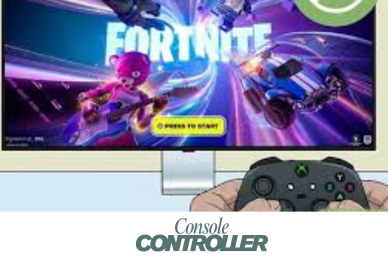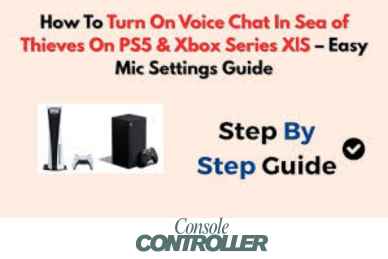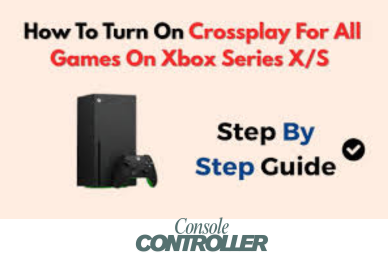How to Connect USB Mic to Xbox One without Adapter?
On my birthday morning, I woke up with a gift from my grandma and it was a mic that can be used with Xbox. She knew how much I love to play games and also knew that I stream on Twitch! I was happy but when I went to connect the mic, I found that I needed an adapter for the connection.
Well, as a kid, I wasn’t able to afford an adapter so I researched and found out how to connect a USB mic to Xbox One without an adapter! It might sound a bit tricky, but don’t worry, we’ll explain it all in plain English, step-by-step. So, grab your favorite mic and get ready to make your voice heard loud and clear!
Can You Connect a USB Mic to Your Xbox One without an Adapter?
Unfortunately, you cannot directly connect a USB microphone to your Xbox One console. The USB ports on the Xbox One are designed for connecting controllers and external storage devices like hard drives, not for audio input. The console doesn’t have built-in support to recognize and use audio signals from USB microphones.
Traditionally, connecting a USB mic to your Xbox One requires an Xbox One Stereo Headset Adapter. That’s an extra expense, and who wants that, right? If you are looking for an option to avoid that then you can do it by using a 3.5mm TRRS splitter cable. In the next section, I’ll share how to get the connection done!
Steps for Connecting a USB Mic to Your Xbox One
While the Xbox One doesn’t natively support direct USB microphone connections, there is a workaround that allows you to use your favorite USB mic with the console. Follow these steps carefully, and you’ll be able to enjoy high-quality audio for all your gaming adventures.
Step 1: Prepare Your Controller
First things first, let’s get your Xbox One controller ready. Grab your wired controller and plug it directly into your Xbox One console. Ensuring a direct connection between the controller and the console is crucial for this setup to work seamlessly.
Step 2: Connect the Microphone Splitter Cable
Next, you’ll need a splitter cable that separates the audio input and output channels. This cable typically has a 3.5mm jack on one end and two 3.5mm ports on the other end, one for the microphone and one for the headphones. Take the 3.5mm male-to-male stereo audio cable and connect one end to the microphone input port on the splitter cable.
Step 3: Connect Your USB Microphone
Now it’s time to integrate your USB microphone into the setup. Take the other end of the 3.5mm male-to-male stereo audio cable and connect it to the 3.5mm input port on your USB microphone. This cable will act as a bridge, allowing your microphone’s audio signal to reach the Xbox One through the controller.
Step 4: Power Up Your USB Microphone
Most USB microphones require an external power source to function correctly. Connect your USB microphone to a compatible power cable and plug it into one of the USB ports on the side of your Xbox One console. This will provide the necessary power for your microphone to operate smoothly.
Step 5: Connect Your Headphones
If you plan on using headphones for game audio, this is the step for you. Take the headphone side of the splitter cable and connect your headphones to it. This will allow you to hear both the game audio and your voice through the microphone, ensuring a seamless gaming experience.
Step 6: Complete the Setup
Finally, take the remaining end of the splitter cable and connect it to the 3.5mm audio jack on your Xbox One controller. This final connection will establish the audio input and output channels, allowing your USB microphone to transmit audio to the console and your headphones to receive game audio.
And there you have it! With this setup, you’ve successfully integrated your USB microphone into your Xbox One gaming experience. Now you can enjoy crystal-clear audio for voice chat, streaming, or recording gameplay footage with your high-quality USB microphone.
Remember, while this workaround might seem a bit complex, it’s a small price to pay for the unparalleled audio quality and versatility that a dedicated USB microphone can provide. So, grab your gear, follow these steps, and get ready to elevate your gaming experience to new heights!
Parting Notes
That’s all from my memory lane! Hope that you have found this as a helpful resource! Just follow the steps and you won’t need to buy an adapter for your USB Mic. However, it’s recommended to use the adapter for better output but you can also get a decent outcome by following this simple method. Try them out and if you have any further queries, reach me through the comment box below.