How to Voice Chat Between Xbox and PS5 | A Complete Guide
The gaming world thrives on community, and voice chat has become essential for staying connected during epic battles or casual multiplayer sessions. But what if your friends are split between Xbox and PlayStation 5?
Well, while the platforms are competitors, connecting the two players via voice chat is easier than you might think, thanks to cross-platform tools and modern solutions. This guide walks you through every method to get Xbox and PS5 gamers chatting seamlessly.
Can Xbox and PS5 Chat Together?
Yes, Xbox and PS5 players can chat together, but not directly through native console systems. Neither Microsoft nor Sony offers a built-in feature that allows their party systems to connect.
However, with the rise of cross-platform gaming, third-party apps like Discord and in-game chat systems have stepped up to fill the gap. By leveraging these tools, players from both consoles can communicate effortlessly while gaming together.
How Do You Voice Chat Between Xbox and PlayStation 5?
There are two primary methods to connect Xbox and PS5 players through voice chat: using Discord or utilizing in-game voice chat features. Below, we break down each option with step-by-step instructions.
1. Setting Up Discord on Xbox Series X|S
Xbox recently integrated Discord, making it easier to chat with friends on other platforms. Follow these steps:
Install the Apps
- Download the Discord and Xbox apps on your phone or PC.
- Log into both apps using your respective accounts.
Link Your Xbox and Discord Accounts
- Open the Discord app on your phone or PC.
- Navigate to Profile > Connections > Add, and select the Xbox icon.
- Follow the on-screen instructions to link the accounts.
Using Discord Voice Chat on Xbox
Option 1: Direct Call:
- On the Discord app, find your friend and start a direct voice call.
- Once the call begins, swipe up on the app and select Transfer to Xbox to move the chat to your console.
Option 2: Join a Voice Channel:
- Press the Xbox button on your controller.
- Navigate to Parties & Chats and select Join a Voice Channel.
- You’ll see all available servers and channels linked to your Discord account. Join the one your friends are in.
2. Setting Up Discord on PS5
PlayStation recently rolled out Discord integration through firmware updates. Here’s how to use it:
Download and Link Apps
- Install the Discord app on your phone or PC.
- Log in and link your PlayStation Network account through Profile > Connections > Add, then select the PlayStation icon.
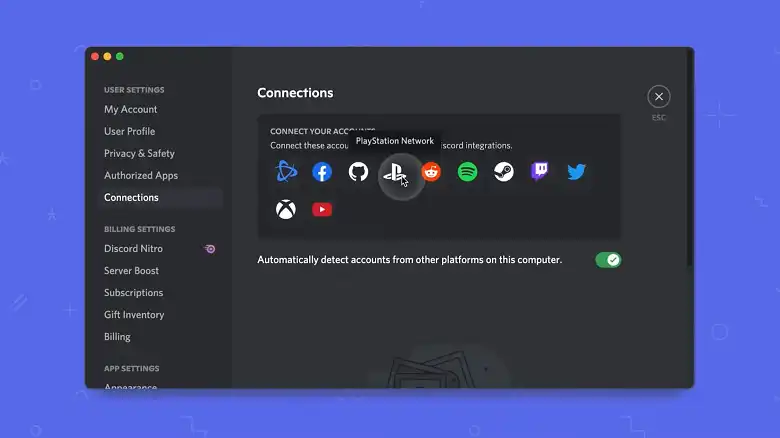
Starting a Discord Chat on PS5
- Use the Discord app on your phone or PC to join or create a voice channel.
- In the channel, select Transfer to PlayStation from the top-left corner of the app.
- Your voice channel will seamlessly transfer to your PS5.
3. Chatting Across Platforms Using Discord
Once both Xbox and PS5 accounts are linked to Discord, the process becomes straightforward:
- Players from both consoles join the same Discord server or voice channel using their respective setups.
- Xbox players can transfer calls to their console or join directly through the Parties & Chats tab.
- PS5 players transfer calls via the Discord app.
With this setup, both Xbox and PS5 users can chat as if they were on the same platform.
In-Game Voice Chat Systems
Many cross-platform games support in-game voice chat, allowing Xbox and PS5 players to talk while playing together. Games like Fortnite, Call of Duty: Warzone, and GTA Online offer robust voice systems that eliminate the need for third-party apps.
How to Use In-Game Chat:
- Enable Voice Chat:
- Go to the game’s audio settings.
- Enable voice chat and ensure your microphone is active.
- Adjust Audio Settings:
- Balance the in-game audio and voice chat volume for clarity.
- Join the Same Party or Lobby: Once you and your friends are in the same game session, the voice chat will activate automatically.
Frequently Asked Questions
Can I download Discord on Xbox?
Yes, Xbox allows you to integrate Discord. While you can’t directly download the full app, you can link your Xbox and Discord accounts to join voice chats. Recent updates have streamlined this process, making it easy to use Discord on Xbox.
How to voice chat on Xbox Series S?
You can use the Xbox Party Chat feature built into the console by: Pressing the Xbox button on your controller, navigating to the Parties & Chats section, and starting or joining a party to voice chat with your Xbox friends. For cross-platform chats, linking Discord to Xbox is recommended.
Can Xbox and PS5 play together in GTA?
Unfortunately, GTA Online doesn’t yet support cross-platform play. Xbox and PS5 players must stay within their respective ecosystems for gameplay, although in-game voice chats still work for other cross-platform titles like Fortnite or Warzone.
Conclusion
Gaming is more fun when shared with friends, and voice chat is a vital part of the experience. While Xbox and PS5 players can’t use their native party systems to connect, third-party apps like Discord and in-game chat options ensure they’re never out of touch.
Whether you’re strategizing in Warzone or just catching up in between matches, these methods guarantee clear and hassle-free communication. So grab your headset, join your friends, and let the games (and conversations) begin!
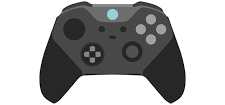
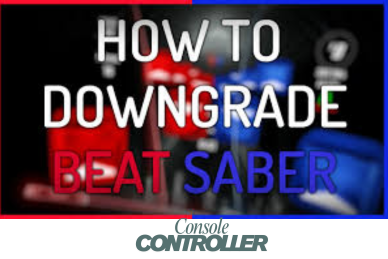

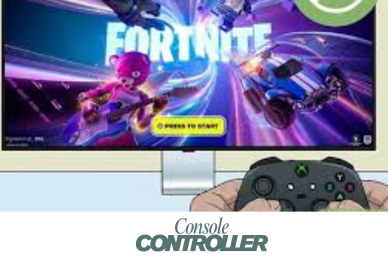
![What Is Reserved Space on Xbox? [Answered]](https://consolecontroller.com/wp-content/uploads/2025/04/Console-15.png)
